About hybrid classes
Hybrid classes are classes that have a combination of timetabled sessions alongside a self-paced component.
Switching on 'Hybrid' within the Timetable section will update the display to show different fields for the user to add both the 'maximum days to complete' and the 'expected study hours' for this class. You can also select a virtual site for this class. You can learn more about virtual sites in our sites chapter.
Hybrid classes must also have at least one session. You will not be able to save the class if it’s set as Hybrid and there isn’t at least one session and a maximum number of days to complete set.

Figure 367. Set the class as Hybrid using the switch in the Timetable section
When setting a given class as hybrid, the start date and end date for the student outcomes work the same as in standard classes. You can set units of competency to be delivered on certain dates, or onCourse will just use the default start and end session dates. Otherwise, if it’s a non-VET class, the start date will be the date of enrolment, while the end date will be the date of the last session. As always, these can be overidden using the override fields in each outcome.
Hybrid classes display online similarly to a timetabled class, showing the date of the first session, as well as the expected hours to completion.
Availability rules
All bookable resources in onCourse, such as sites, rooms and tutors can be given availability rules. After you have created these rules the unavailable periods will be highlighted in the timetable with a warning if you try to book the resources in a way that conflicts with their availability. Double bookings receive the same warning i.e. when you try to assign a tutor to two classes whose sessions overlap. onCourse does not prevent you from making double bookings as their may be legitimate reasons for you to do this, it just brings them to your attention.
You can flag a Tutor as not available, for whatever reason, in the following way:
-
In an open tutor record, click the + button next to the Availability Rules header. This will create a new rule.
-
Add the start and end dates and times. You can choose whether it will be all day and how often to repeat the record, e.g. you may have someone who is not available any Thursday, so you’d add a Thursday date, and then repeat every week.
-
The 'next' box is most useful when repeating days, as it will show you each day the tutor is out in the coming future. Set an end repeat date is required.
-
You can delete an availability rule by clicking the Delete button, and then confirming.
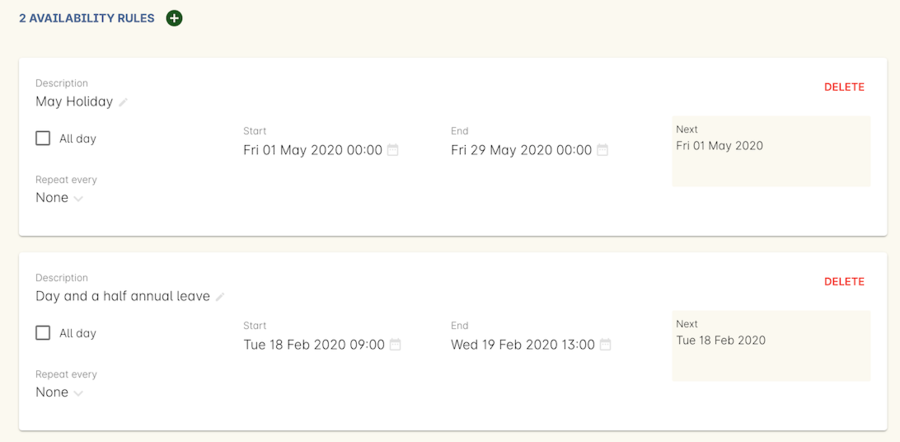
Figure 368. Tutor unavailblity set
Updated over 1 year ago
