Kiosk Mode for Sites
The onCourse kiosk mode is designed to show on a monitor or tablet the classes that are running at a particular site or room today. A large screen in a foyer or tablet outside each room is an inexpensive way to always show up to date information to tutors and students.
Clicking on the TV icon in the top right-hand corner of the 'Sites' edit view will generate a URL that looks like 'https://www.mycollege.com.au/site/kiosk/111' where www.mycollege.com is the URL in your general preferences College Website URL and 111 is the unique site ID.
Once you have clicked on the link to open the URL and can confirm it is displaying as expected, enter this into your display device. Once you have set the URL it will update itself regularly to show current information at all times.
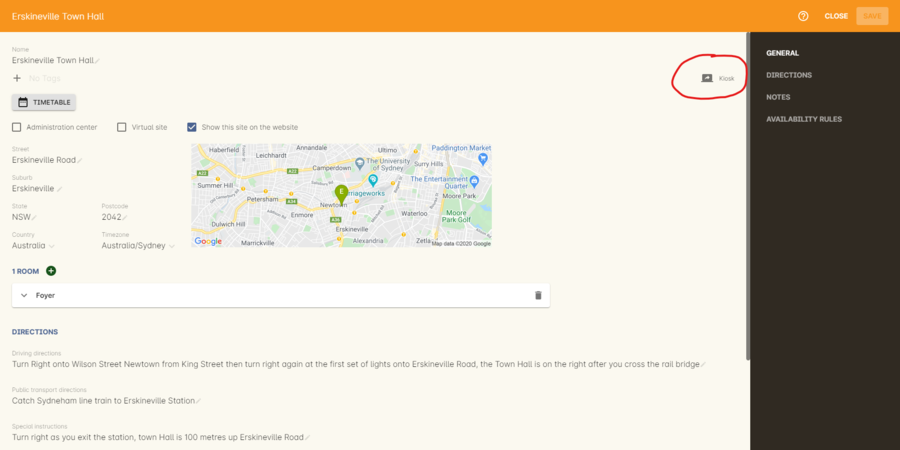
Figure 50. The TV icon in the top right hand corner shows the link to the site kiosk view
The data shown in kiosk mode will be the real time data of today’s classes that are either in progress, or yet to commence. The data is sorted by start time order, and then alphabetically. As classes complete, they automatically drop off the list.
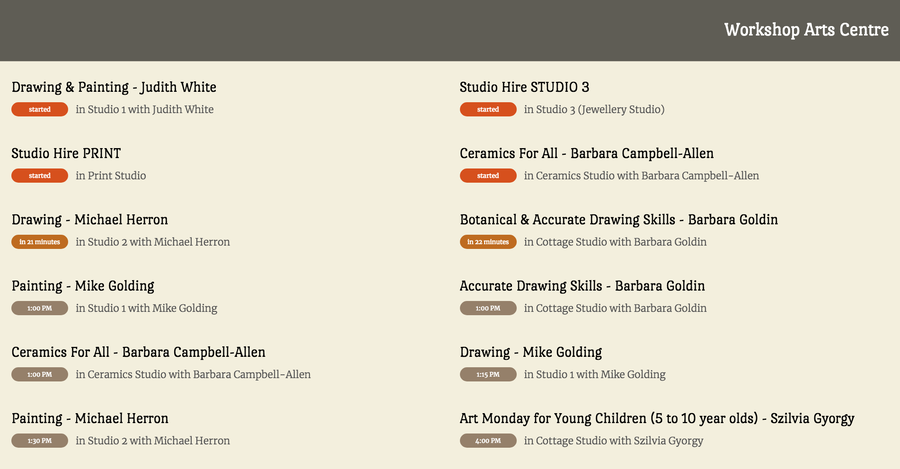
Figure 51. The kiosk view for a site in landscape mode
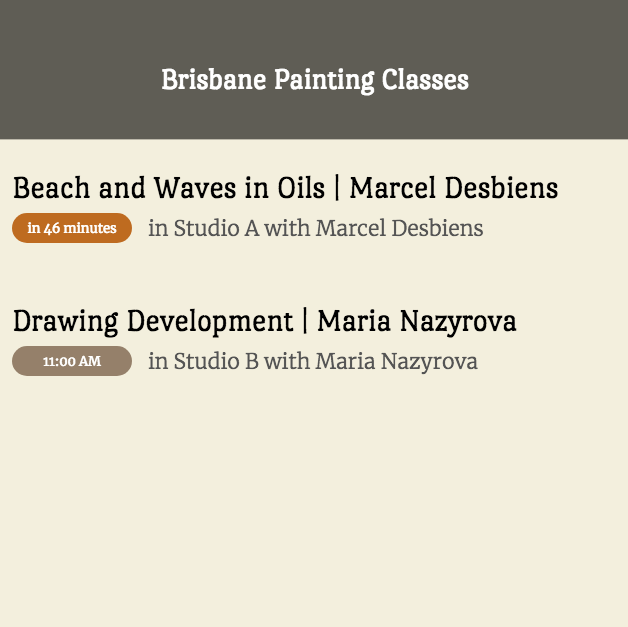
Figure 52. The kiosk view for a site in portrait mode
When there are no classes scheduled for the day, or all the day’s classes are complete, both the site and/or room kiosk view will display "There are no more classes scheduled for today."
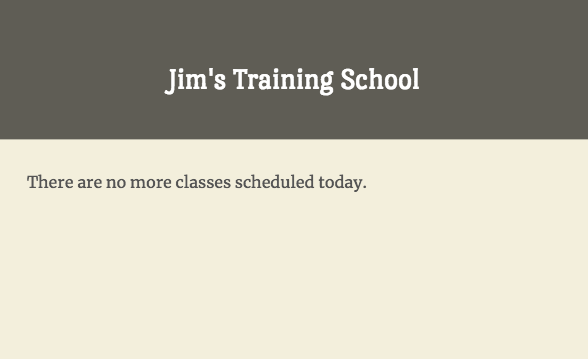
Figure 53. Default display when they are no more classes scheduled for the day in the site or room
Updated over 1 year ago
