Adding new documents
You can add new documents directly in the edit view from many places in onCourse, in two different ways:
- Drag-and-drop the file from your desktop into the window
- Browse your system by clicking the plus symbol next to the Documents header

Figure 284. Adding a document in the edit view of a class
Drag and drop
If the document is one you haven’t yet uploaded to your onCourse system, you can add it and attach it to the current record simultaneously by simply dragging and dropping the file from anywhere on your computer on to the browser tab. The file will be uploaded and associated with the currently viewed record, you can name it and select a privacy setting, and then save it.
Browse
While viewing the record you wish to attach the document to, click the + button next to the Documents section heading. You will now be given a choice to find an existing document or upload a new file. Click on the 'Browse' button to find the file on your machine or, if you’ve already uploaded the file, type the name you gave it when you saved it.
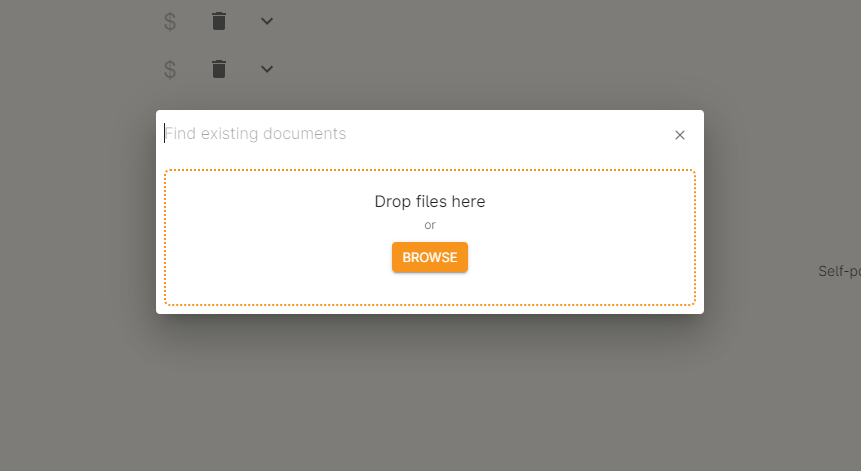
Figure 285. Attaching a new file
Once a file has been added or selected it will take you to another window. If the file is new you can start entering additional information like a name, description, tags and setting permissions. If the file was already uploaded, then you can only view this information. You have to go to the document record in the Documents window to edit these details.
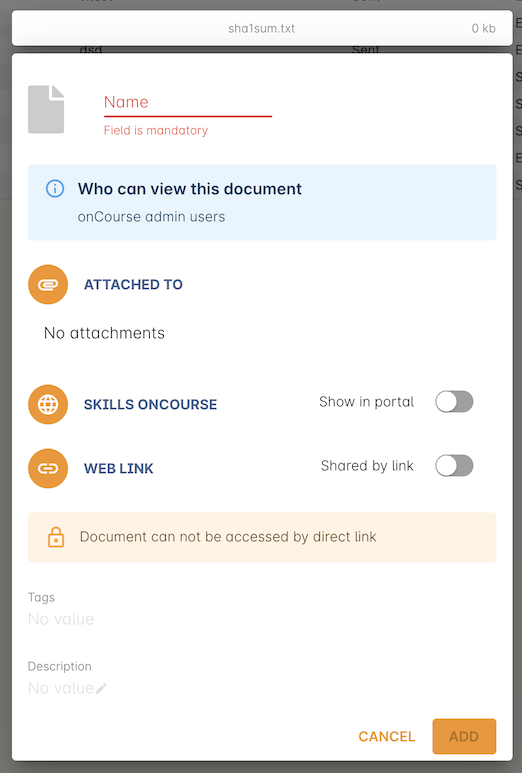
Figure 286. Uploading a new file
Updated over 1 year ago
